How to Block Emails – Block Emails on Gmail, Hotmail, Outlook, Yahoo! Mail, AOL, iPhone, and Mac
Step 4: click on block sender option from the drop-down menu.
Step 3: select the option “blocked addresses”.
Step 7: type email address of sender you want to block and click Add to List.
That’s it! Once you click on the block sender option, outlook will add the sender to blocked senders list and the sender will no longer receive any message from that particular sender. In future, if you change your mind and want to unblock the sender you’ve blocked. To unblock a sender on the outlook, go to junk email preferences. Switch to the blocked senders tab and select remove the selected sender option.
Step 4: once you enter each email address you want to block, click save button to save the settings.
 |
| Block Unwanted Emails |
A dedicated email address is essential for a business. It helps you proficiently keep in touch with your clients, customers, employees, and co-workers. But some of the messages you receive in your inbox may be irrelevant for your business. Sometimes you receive spam and unwanted email which can create junks in your email or someone irritates you by continuously sending unnecessary emails. In this condition, blocking emails from unwanted and untrusted senders could be a very good decision to deal with these kinds of distractions. Many people ask, can I block someone from emailing me? The answer is yes! We can easily block unwanted emails. Although you can divert these kinds of emails from your main inbox by marking them as spam but they still sit in the spam folder and acquire a lot of space. Blocking these kinds of email addresses will prevent senders from sending you an email again. So, if you are upset with these kinds of spam emails, please keep reading this post. Here, we’re sharing a simple guide on how to block emails.
How to block emails?
Now, the question is, how do you block an email sender? However, most email programs have direct options to quickly block emails but some of them do not have an easy way to block unwanted and untrusted emails. Every email program provides their own way to block emails. So, we’re going to explain how to block emails on various email programs such as Gmail, Yahoo mail, hot mail, outlook etc. at the end of the article, we’ll also let you know how to block iPhone, Mac, and iPad.
How to block emails on Gmail?
Gmail is the most prominent free email program developed by Google. Gmail has become the leading email service over the last couple of years. It is the most popular email program with more than one billion monthly active users. Although Gmail automatically applies some filters to detect spam emails but these Gmail filters are not 100 percent effective. Therefore, Google has released a new feature for its Gmail program by which users can block specific email addresses in just two clicks. All you need to do is, open message from unwanted source/sender, select block from the options and confirm your choice. Here’s the method. Find out how to block emails on Gmail.
Step 1: Log into your Gmail account.
Step 2: go to your inbox and open a message from the person you want to block.
Step 3: click the drop-down menu button in the top right corner of the message (see the picture below).
Step 5: confirm to block the sender (click on block from the pop-up menu).
That’s it! You’ve blocked this sender on your Gmail. Now, he’ll not be able to send you any message in future until you unblock this person. In case you change your mind and want to receive messages from this sender again, you can unblock the person. To unblock a person on your Gmail, go to settings, switch to filter tab, search for the sender you want to unblock and unblock that person.
How to block emails on Yahoo! mail?
Want to block emails on Yahoo! Mail? Yahoo is another great email provider. You can block emails on Yahoo! Mail easily to never receive new messages from that sender. Here’s how do you block someone on email using yahoo mail.
Step 1: login to your yahoo mail account.
Step 2: click the gear (settings) icon.
Step 4: click on “add new address” and type the email address of the sender you want to block.
Step 5: click Block and then click save to save the settings.
So, this is how to block emails on yahoo mail. Now, the sender will be blocked and you’ll no longer receive any message from that sender.
How to block emails on Hotmail?
Want to block emails on Hotmail? Hotmail is also a great and popular email provider. It was the world’s most popular email service in 2012. Blocking email address on Hotmail is similar to blocking email addresses in yahoo. Here’s how to block emails on Hotmail.
Step 1: login to your Hotmail account.
Step 2: click on setting’s gear icon appears at the top right corner of the screen.
Step 3: when you click on the gear icon, a drop-down menu will appear. Scroll down to the bottom and select “more mail settings” options.
Step 4: in the next window, scroll down and select preventing junk email.
Step 5: next, click on safe and blocked senders.
Step 6: click on Blocked senders under the safe and blocked sender window.
So, this is how do you block unwanted emails. Hope you’ve understood how to block a contact on Hotmail. Repeat the same process if you want to add another person to the blocked sender's list.
How to block emails on outlook?
Outlook is a personal information management tool provided by Microsoft. It also provides email services along with Microsoft office suite, task manager, contact manager and many more features. People most often ask “can I block someone from emailing me on outlook?” and the answer is yes! You can easily block a sender on your outlook email. If you want to stop receiving emails from someone on the outlook, you can add the sender to block senders list and outlook will move all the future incoming messages from this sender to the junk email folder. See the method below to block emails on outlook.
Step 1: Login to your outlook account.
Step 2: go to your inbox and select a message from the sender whom you want to block on outlook.
Step 3: select Messages > Junk Mail > Block Sender from the outlook menu bar.
How to block emails on AOL?
AOL (originally known as America online) is an online service provider and web portal that provides breaking news for us and around the world. AOL also provides free email services for users. Blocking email address in AOL is a just a simple task. You can quickly block emails on AOL using AOL spam control feature. An easy and quick method to block someone on AOL mail is given below.
Step 1: Long to your AOL mail account.
Step 2: you’ll find a search box appears at the top of the mail screen. Type Mail Control in the search box and hit enter.
Step 3: choose the option Block mail from addresses I specify and enter the email addresses of individuals you want to block into the given text box (enter a comma after each email to separate them).
Now, you’re ready to go. All senders you have added to list will be blocked and will not be able to reach you again in future until you unblock them. In future, if you want to unblock an email on AOL, you can easily do that by going to spam control folder and deleting the email address you want to unblock from the block list.
How to block emails on iPhone?
A lot of people ask “how do I stop getting junk email on my iPhone?” well, the method is here. You can block emails on iPhone by creating a spam filter rule on iCloud mail (the free email service provided by Apple Inc.). Here’s how to block emails on iPhone on Gmail.
Step 1: login to your iCloud mail account via www.icloud.com
Step 2: click on setting’s gear icon appears at the bottom-left corner of the iCloud mail screen. A pop-up menu will appear.
Step 3: select Rules from the pop-up menu.
Step 4: on the Rules window, click Add a Rule to create a new email rule for your iCloud mail account.
Step 5: enter the desired email address you want to block in the text box below the label “is from”.
Step 6: now, click the dropdown named as “Then” appears at the bottom of the menu. It will prompt a new drop-down menu.
Step 7: select the option “Move to Trash and Mark as Read” from the drop-down menu.
Step 8: now, click Done at the bottom of the page.
Now, you’re ready to go. A new rule for you iCloud mail inbox will be created and you’ll not receive any future messages from the person you’ve blocked. iCloud will automatically move these messages to trash. Hence you’ll no longer receive any spam emails on your iPhone.
How to block email on Mac?
Want to block emails on Mac? Well, it’s pretty simple. You need to follow the same procedure as you do to block emails on iPhone. You just need to login to your iCloud mail account and create a spam filtering rule using the above method. However, you can also block emails on Mac by installing a third party app. There are dozens of anti-spam apps available in the market. In addition, if you’re using Gmail or any other email service on your Mac, you can follow the corresponding method listed above to block emails on MAC.
so this is how do you block an email sender. Hopefully, you’ve understood the process.

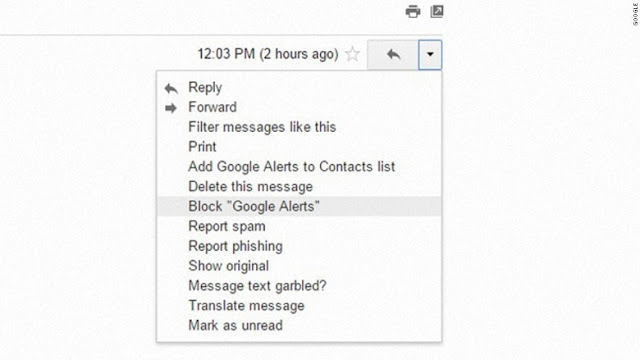
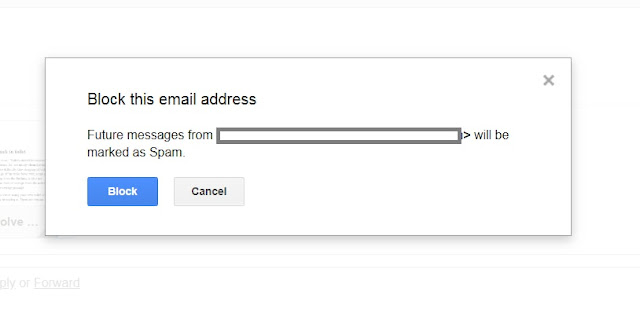
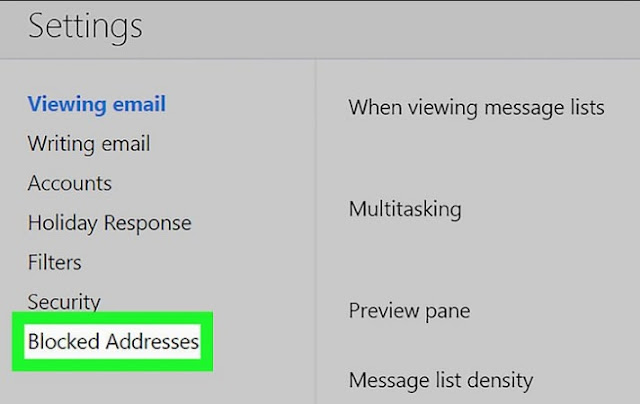

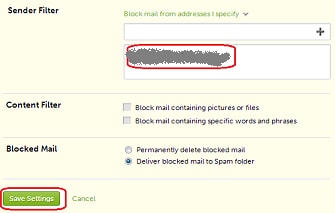





Post a Comment
Thanks for sharing your valuable feedback with us. Techmeastro strives to provide better information to its users. Keep visiting this website for more tech tips and tricks.