Two simple ways to block spam emails in Gmail
 |
| Block Emails on Gmail |
Want to block emails on Gmail? Well, you have landed at the right place! This article explains how to block emails on Gmail. Google has released a new option to easily and quickly block unwanted and spam emails on Gmail in just two clicks. There might be multiple reasons to block emails in Gmail. For example, you might want to block a sender if you’re receiving some suspicious emails continuously from a sender or someone is sending you bad jokes, or someone is irritating you by continuously sending you messages on your professional Gmail account. So, if you’re getting yourself in a situation where you want to block emails on your Gmail account, keep reading this post and follow the step by step method. Here I’m going to explain how do I block emails on Gmail. Please read on.
Steps to block emails on Gmail:
Blocking an email on Gmail is the easiest job. All you need to do is just add a sender to the blocked sender's list and the sender will be blocked. Here’s how to block emails on Gmail.
Step 1: Log into your Gmail account via mail.google.com.
Step 2: go to your Gmail inbox and open a message from the sender you want to block.
Step 3: click the drop-down icon (small triangle icon appears at the top right corner of the message window as shown in the picture below).
Step 4: under the drop-down menu, select block the sender option.
Step 4: once you click on block sender option, you’ll be asked to confirm that you really want to block the sender. To block the sender click Block in the pop-up window as shown in the picture.
So, this is how do I block someone from emailing me on Gmail. You can block as many emails as you want on Gmail. Just follow the same procedure every time you want to block an email on Gmail. Once you block a sender on your Gmail account, all the messages sent by that person will be stored in the junk folder.
Note: you’ll find that for some sender such as Google the drop-down menu item block SenderName is not available hence you can’t block a sender using the above method. In that condition, you can block a sender using the following method. You can try this method to block a group of similar emails. Find out the method below.
Block a sender by defining a rule in Gmail
Google allows you to create a filtering method to automatically move messages from specific sender to trash folder. This is probably the best way to block unwanted emails on Gmail. A spam filter is a feature provided by Gmail that automatically detects unsolicited and unwanted emails and prevents them from sitting in your Gmail’s primary inbox. You need to define certain criteria while creating a spam filter rule and Gmail’s spam filtering program will look for these criteria and block email messages that meet the criteria. Here’s how to create a spam filter in Gmail.
Step 1: login to your Gmail account and click on Show search options triangle icon in the Gmail search.
Step 2: type the email address you want to block under from text box.
Step 3: click create filter with this search. Makes sure Delete it checkbox is checked under When a message arrives that matches this search.
Step 4: Click Create filter.
Note: you can also block the entire domain if you want to block all emails from a domain by entering the domain name only. For example, if you want to block alert@google.com and newletter@google.com you can do that by typing only @google.com. If you want to block more than one email, separate each email with a “|” sign.
That’s it! This is how do you stop getting unwanted emails. In case you change your mind and want to unblock a sender on your Gmail to receive messages from that person again, Gmail also provides you an option to unblock emails. Here’s how to unblock emails on Gmail.
How to unblock emails on Gmail?
Want to unblock someone on Gmail to receive messages from that person again? Unblocking a sender on Gmail would be very simple if you have a message from the sender you want to block. All you need to do is just open a message from the sender you want to unblock and click on More button (the drop-down menu as you do to block a sender) in the email’s header area. Select unblock person to unblock the sender and start receiving messages from him/her again.
In case you do not have a message from the sender whom you want to block. You can follow the steps given below to unblock a sender.
Step 1: login to your Gmail account and click the gear icon (settings) appears at the top right corner of the screen.
Step 2: select settings from the drop-down menu.
Step 3: choose filters and blocked addresses from settings category.
Step 4: under The following senders are blocked check the sender you want to unblock and click unblock selected sender.
Step 5: under unblock this sender window, click unblock to unblock the sender.
So, these were the processes to block emails in Gmail and unblock them back if requires. Hope you like this article on how to block emails on Gmail.

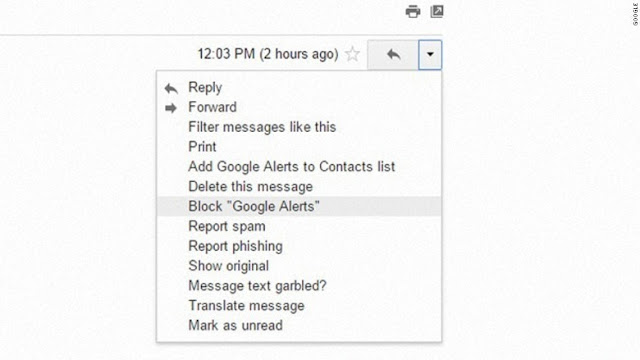






Post a Comment
Thanks for sharing your valuable feedback with us. Techmeastro strives to provide better information to its users. Keep visiting this website for more tech tips and tricks.