Simple Method to Block any Website on Android Phone
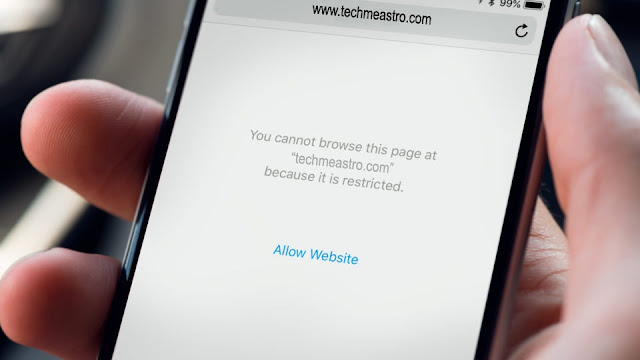 |
| Block Websites on Android Device |
Want to block websites on android? This article will explain how to block inappropriate websites on chrome. The internet is the greatest revolution in the information technology world that gives us the endless supply of knowledge and entertainments. The internet has raised our standard of living and changed our lives in numerous ways. But the excess use of the internet can also become a major obstacle in time management and achieving our goal. Nowadays, everyone is addicted to the internet, whether it is a working professional, a student or a child. Sometimes, we spend too much time on social media and entertainment websites unnecessarily instead of doing our main business. In this condition, blocking a website could be a very good decision. So if you are getting yourself in the same situation, keep and reading this post on how to block websites on android and follow the step by step procedure.
Steps to block websites on android
Blocking an inappropriate website on Android phone would be the simplest task if you have a rooted android phone. You can easily block inappropriate and adult websites on android by editing the hosts file on your android device. All you need is a file manager app and a text editor. We’d recommend you to use ES file explorer that provides you both features i.e. file manager and text editor. Find out how to block websites on android phone.
Step 1: Visit Google play store and Install ES File Explorer (if you haven’t installed it yet)
Step 2: Open the app and tap the menu button (appears at the top left corner), tap Local > Device > System > etc.
Step 3: Locate a file name called hosts under the etc folder, tap the file to open it and choose ES note editor from the list when prompted to choose an app to open this file.
Step 4: Now you have to edit the hosts file. To edit the Hosts file, tap the edit button appears at the top menu bar of ES note Editor.
Step 5: Reach the last line (under the hosts file) and type the following
127.0.0.1 www.example.com, where 127.0.0.1 is the local address of your device and www.example.com is the URL of the website you want to block on your android device.
Step 6: Repeat the process until you add all the websites you want to block on your android phone.
Step 7: Save the file and then close the text editor.
Step 8: Reboot your android device to apply changes.
So, this is how to block adult websites on android. However, you can also block websites on your Android device using antivirus app such as trend micro but you need to install the app in order to block a website on android phone using an antivirus app.
Hope you like this article on how to block websites on android.






Post a Comment
Thanks for sharing your valuable feedback with us. Techmeastro strives to provide better information to its users. Keep visiting this website for more tech tips and tricks.