Block a specific website on iPhone and iPad
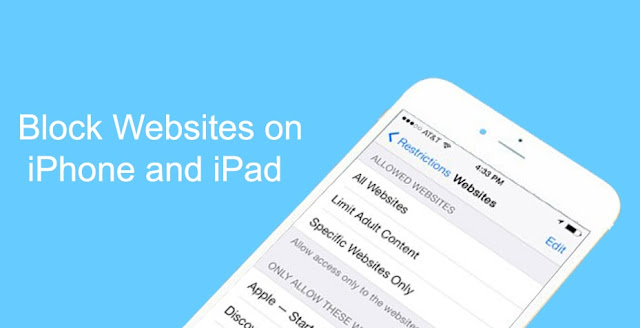 |
| Block a Specific website |
With the increasing use of the smartphones, the use of the internet is also increasing widely. As we surf a lot of stuff every day and make use of the internet for many things, sometimes we found that some unwanted websites open accidentally, or some advertising sites start interrupting, these sites may contain viruses. In this condition, blocking websites could be a very good decision. Here I’m going to explain how to block websites on iPhone.
Find Out How to Block a specific website on iPhone-
Step 1: On your iPhone, launch the settings app form the home screen.
Step 2: Click on the General tab under settings.
Step 3: Click on restriction tab and click enable restrictions.
Step 4: Type a 4-digit password into the password field.
Step 5: Confirm your password, by typing it again
Step 6: Click on websites under the allowed content
Step 7: Click on the limit adult content
Step 8: Click on add a website under never allow
Step 9: Type the URL of the website to be blocked in the website field and click done.
That’s it! This is how do I block a specific website on iPhone. You can now check if the sites are accessible by visiting the website.
How to block websites on iPhone by creating a whitelist?
You can also block all the sites by allowing only a list of particular websites to the whitelist. You need to follow steps given below, in order to add sites in the whitelist and block all other sites on iPhone-
Step 1: Launch the Settings app from the home screen.
Step 2: Click on the general tab.
Step 3: Click on the restriction tab and click on enable restrictions.
Step 4: Type a 4-digit password when asked.
Step 5: Confirm your password by typing it again.
Step 6: Click on websites block.
Step 7: Click on specific websites only.
Step 8: Enter the websites list that is to be allowed visit (only these websites will be accessible on your iPhone and all other websites will be blocked).
Step 9: Write the URL on the block and click Done.
How to block websites on iPhone using OpenDNS?
OpenDNS services provide parental control services to people. It provides the security services to your system from phishing and content filtering. Thus, we can also block websites via OpenDNS with the help of the content filtering feature. Follow the steps given below to block websites on iPhone using OpenDNS-
Step 1: Go to the Settings and select Wifi.
Step 2: Tap on the blue arrow shown along with the wifi that is connected.
Step 3: Now, change the Router’s the DNS server.
Step 4: OpenDNS servers are 208.67.222.222 (default DNS) and 208.67.220.220 (alternative DNS).
Step 5: Click on renew Lease (Switch off Wifi and switch on it back).
You can either think about blocking the websites that are inappropriate or you can either whitelist the websites that you feel are appropriate. Blacklist simply blocks the websites that are listed into the list, it does not allow them to be viewed or opened. You cannot open a website that is listed into it, but other than blocked websites, you can easily access other websites. Whereas, whitelisting is the feature that allows only listed websites and blocks all other websites. You cannot view or access other sites that are not listed into it. Thus, a limited website can be opened through whitelisting feature on your iPhone.
Hope you like this article on how to block websites on iPhone. Want to block websites on android? you may visit How to Block Websites on Android.






Post a Comment
Thanks for sharing your valuable feedback with us. Techmeastro strives to provide better information to its users. Keep visiting this website for more tech tips and tricks.