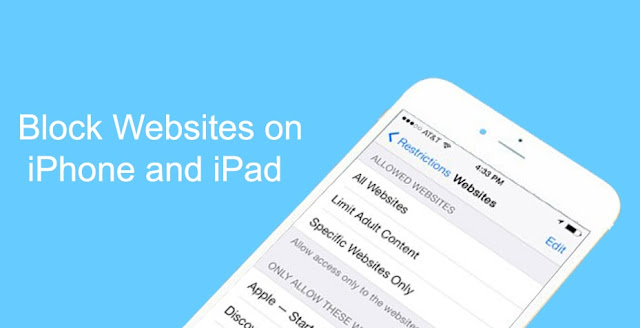Block Unwanted Emails from Senders in Yahoo Mobile
 |
| Block Unwanted Senders on Yahoo Mobile |
Want to block emails on Yahoo mobile app? Well, this article is for you. Here we are sharing a quick method to block emails on Yahoo mobile. Blocking emails on Yahoo mobile is just a simple task. You just need to open yahoo mobile app and follow some simple steps. Once you block emails on yahoo mobile, you’ll not receive any messages from the blocked person. So, if you’re feeling swamped with too many messages on your yahoo mail mobile app, keep reading this post and follow the step by step procedure. Here, I’m going to explain how to block emails on Yahoo mobile.
Although you can also block emails on yahoo using third-party apps. There are dozens of email filter apps available in the market but here, we are going to share some clever tricks to block emails on Yahoo mobile without using any third-party app. Here’s how to block emails on Yahoo mobile.
In this article, we are going to share different methods to block emails on both Android as well as iPhone app.
How to block emails on Yahoo mobile: android
Step 1: open yahoo mail app on your android device.
Step 2: open or select a message (make sure you are selecting a message from the sender you want to block on yahoo).
Step 3: click More and then click Block.
Step 4: check “send all future emails to spam” and “delete all existing emails” (if you want to delete all the existing emails from the person).
Step 5: click OK.
Now, all the future messages from the sender you’ve blocked will be directly forwarded to spam and will not appear on your inbox.
Note: this process will only work if you have an existing message from the person you want to block on Yahoo mobile. If you don’t have any messages from the person you want to block, you can follow the steps given below.
Step 1: open the yahoo mail app and go to settings.
Step 2: click Banned addresses.
Step 3: now, click on add an address field and enter the desired email address.
Step 4: click Ban.
That’s it! Now, you’ll no longer receive any messages from the person you’ve blocked. The same process needs to be followed to block emails on yahoo iPhone. See the method below.
How to block emails on Yahoo mobile: iPhone
Step 1: open yahoo mail app on your iPhone.
Step 2: open or select a message from the person you want to block.
Step 3: click More and then click Block.
Step 4: check “send all future emails to spam” and “delete all existing emails” (if you want to delete all the existing messaged from that sender).
Step 5: click OK to apply changes.
So, this is how you to block emails on yahoo iPhone. Try the above method if you want to get read of spam emails on yahoo. Hope you like this article on how to block emails on Yahoo mobile.