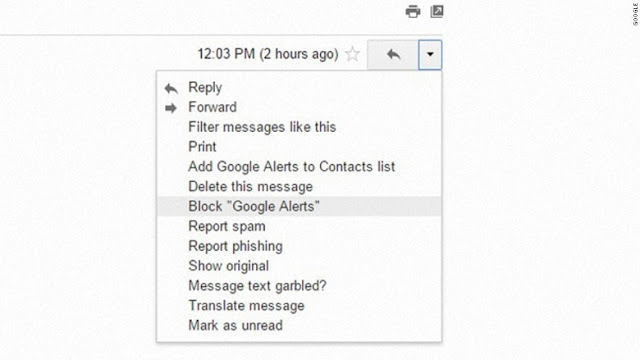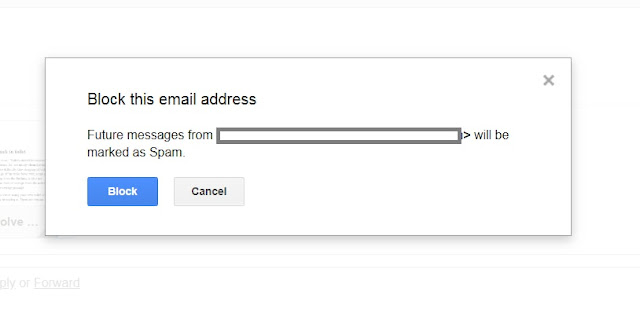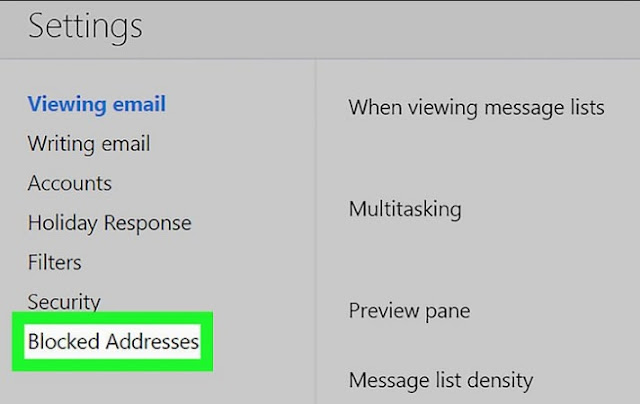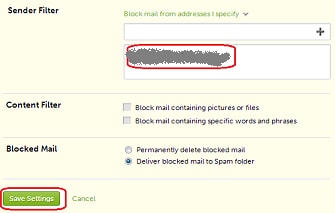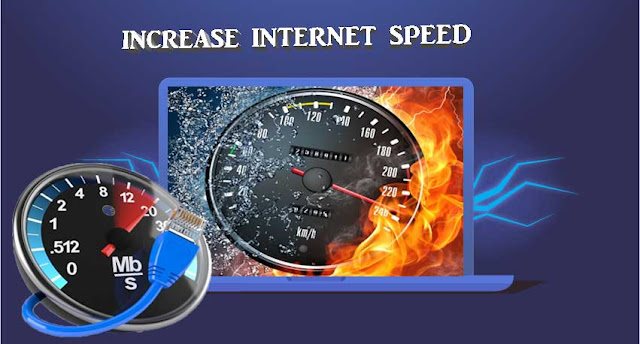Clever Tricks to Block Unwanted and Spam Emails
 |
| Block Spam Emails on Gmail, Outlook, Hotmail, Yahoo |
Are you Feeling swamped with too many spam emails in your inbox? According to a report made by Radicati Group, Inc., a technology market research firm, the average number of spam received in a day by a person was 12 in 2015. By 2017, it is increased to 17 spam messages each day. Well, That’s a serious increment, right? Spam emails are not only annoying and irritating but they can also create a major problem to your business email account or even your computer. Sometimes, spammer or hackers send emails including viruses or malware in an attachment such as text file or image file. When users click the attachment, it spreads viruses and malware on their device and steals their personal data or sometimes even hijacks their computer. Therefore, it’s a good habit to block spam emails and protect your email account from these types of online threats. In this article, we are going to share some quick and simple tricks to block spam emails. So, if you want to protect yourself from online spammers and hackers, keep reading this post on how to block spam emails.
What is Spam Email?
Spam email is a type of electronic spam sent through an email. It is a form of commercial online advertising. Spammers collect recipient’s email addresses from publicly accessible sources and use them to promote their business and sometimes they also use these email address to steal personal data from the recipient’s computer. Nowadays, spams emails are most commonly used to conduct online fraud.
How to Block Spam Emails?
There are numerous ways to block spam emails. Here we are sharing six clever and quickest tricks to block spam emails. Here are a few tips on how to block emails.
1. Unsubscribe spammers
2. Create a spam filter
3. Protect your email addresses
4. Never respond to spam
5. Use an alternative email address
6. Use third-party Anti-Spam filter tools/extensions
These are the six clever and smart tricks to block spammers on Gmail, Outlook, Hotmail, Yahoo mail, Hotmail and all other emails service providers available in the market. Now, we’ll walk through the steps of blocking spam emails using each method listed above. Find out how to block spam emails.
1. Unsubscribe Spammers
The first thing you should do to reduce spam emails in your inbox is unsubscribing spammers. Unsubscribing a spam mailer means disallowing him or her to send you an email message further. If you recognize a message as a spam in your inbox such as newsletter or promotional message from an unwanted site, message from unwanted site that asks for your personal information such as account number or credit/debit card information, don’t click anywhere in the in the message and try to unsubscribe the email sender as fast as you can in order to block spam and unwanted emails on your account. Unsubscribing a message is just a simple task that doesn’t require any technical knowledge. You should see an unsubscribe mechanism, most often a link at the bottom of the message. Click the link; it will take you to a page where you can choose what type of messages you want to receive. Choose the most appropriate option and click the unsubscribe button to stop receiving spam emails.
2. Create a Spam Filter
The most relevant way to block spam emails is creating a spam filter for your email. Most of the emails providers such as Gmail, Yahoo, and Outlook offer to create a spam filter rule by which you can define a set of rules for certain emails. If an incoming message meets the condition of spam filter, it will be sent to the trash folder or will be deleted automatically as per the defined rule. You can set a filter to automatically send unwanted messages to the desired folder. You can also define the certain keyword for the spam filter. Once you define keyword in spam filter rule, your email service provider will automatically block messages including these keywords. For example, if you set “adult” as a keyword, all the future incoming messages including this word will be automatically blocked before they appear in your inbox. You also have the choice to choose what happens to blocked messages. Either you can choose to send them in a folder you want so that you can read them in future or you can set to automatically delete these kinds of messages. Hence, creating a spam filter the best way to block spam and suspicious emails to protect your account.
3. Protect Your Email Address
Meaning of protecting here is hiding your professional email address from spammers. You should keep your personal email address as secret as possible. The more people know your email id, the more spam you’ll get. Hence, do not put your personal email id on any publicly accessible sites such as social media platform like Facebook and Twitter. Spammer collect email addresses from publicly accessible sources, therefore, it is recommended to hide your email id from these spammers and keep it secret and secure. Only enter your email address where it is necessary otherwise try to use an alternative email address in order to protect your business email address. Thus, make keep your email address private to block spam emails.
4. Never Respond to a Spam Message
If you open a message and recognize it as spam, don’t click any link in the message and don’t respond the message. If you reply a spam message, chances are higher to get more and more spam. So, you don’t need to reply spam messages just unsubscribe the sender and delete the message as soon as possible. Do not click any link inside the message and don’t try to download any attachment from the message. Just unsubscribe/block the sender and delete the message as soon as possible to block spam emails.
5. Use Alternative Email Address While Registering on a Site
Most of the people put their personal email address anywhere unnecessarily. Spreading personal email id anywhere unnecessarily is a bad habit, the spammer can easily compromise your email id if you do such kind of activity. So, don’t use your business email id while registering on a social networking site or other entertainment websites. Try to employ an alternative email id for these kinds of activities. Use your business email id for business purpose only, it makes sure that your email id is secret and chances are very low to get spam and unwanted email addresses. Thus, use an alternative email address to stop spam emails on your personal business account.
6. Use Anti-Spam Tools/Extensions
Don’t want to make a lot of effort in blocking spammers? No problem, you can use a third party anti-spam software. There are Dozens of anti-spam tools and browser extensions available in the market. Using an anti-spam tool is the easiest and quickest way to block spam emails. You can protect your email address with a single click. All you need to do is subscribe to a premium anti-spam tool/extension online and install them on your system; the tool will do the rest. These spam filter extensions automatically detect spammers and block them to protect your email id account. So, if you are feeling swamped with thousands of spam emails in your inbox, you can try using an anti-spam extension.
Although, there are some free anti-spam tools also available in the market but they are not 100 percent effective. Some of the best free anti-spam extension are Mailwasher, SpamSieve, SpamCop etc. You can install them on your system for free. They provide many more features along with spam filtering. So, if you don’t want to spend times in blocking spam emails, try using anti-spam software to block spam emails.
Hopefully, you’ve understood how to block spam emails. We have shared the six clever tricks to block spam emails and protect your email account with online threats. Try these tricks with your business email id to get a spam free, clean and well-organized mailbox.
Hope you like this articles on how to block spam emails.