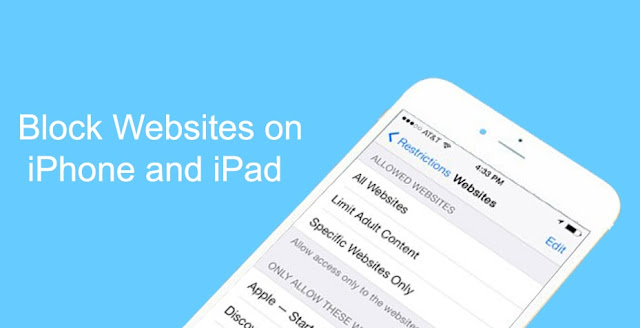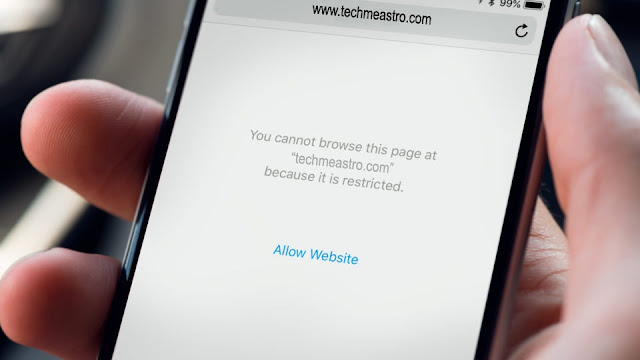Block inappropriate websites on Mac
 |
| Block Websites on Mac |
With the increasing use of the internet, lifestyle entertainment is also shifted towards the digital arena. We all look towards social networking sites, gaming, online videos, different types of online shopping etc. At the same time, online threats are also increasing. Not just to avoid distraction, but to secure our system, we need to block certain websites on Mac that can be the reason for hacking or threat to our confidentiality. Certain sites can spread viruses and malware into the system and affect it. Thus, we need to block a few sites which can be harmful to our system and also that creates the distraction, or maybe in concern of children, so the inappropriate websites should be blocked. Here, I’ll explain how to block websites on Mac.
There are various ways to block the website on mac they are discussed below-
MacOS can apply a filter which prevents the opening of adult content websites in safari. You can also customize it according to your requirements; you can either block more websites by filtering settings or allow a few websites from the filtered list. Here’s how do I block websites on safari MacBook.
Step 1: Click on Apple icon on home screen.
Step 2: Select System Preferences, and then click parental control.
Step 3: Click on the lock icon to unlock it
Step 4: Then enter an administrator username and password.
Step 5: Select a user then click web.
Step 6: Select “Try to limit access to adult websites”
Step 7: Click customizes and Select one out of the two options given below.
1. If you want to allow a website to be viewed- click on the Add button + below “Always allow these websites”, enter the URL of the website, and then click OK.
2. If you want to prevent the website to be accessed- click on Add button + below “Never allow these websites”, enter the URL of these websites, and then click OK.
You can remove a website from any of the lists, just select it and click on the remove button -. You can select multiple items in the list.
How to block a website on Mac using command terminal?
You can also block the website on the Mac by using the terminal, here’s how to Block websites on Mac Terminal.
Step 1: open the terminal.
Step 2: Type this on the command line “sudo nano/etc/hosts”.
Step 3: Type your admin password.
Step 4: a text editor window will be opened, scroll down to the bottom and type the website you want to block in the following format.
127.0.0.1 www.example.com (here, 127.0.0.1 is your local address and www.example.com is the website you want to block).
Step 5: Enter each website you want to block in a new line and save the file by pressing ctrl+O buttons together.
So, this is how to block websites on a Mac administrator account. You can use one of the two methods listed above to block a website on Mac (either using system settings or by the terminal).
Hope you like this article on how to block websites on Mac.
Read also: How to block websites on iPhone and iPad.